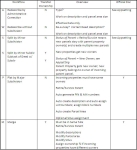Revenue Object Maintenance
Navigate:  Records
> Revenue Object Maintenance
Records
> Revenue Object Maintenance
Description
This is the first screen for all Revenue Object Maintenance tasks. From here you can select to create revenue objects, change the ownership of a revenue object, create associations between revenue objects and legal parties, merge or split real property parcels, maintain situs (location) addresses, descriptions, and account information for revenue objects, and create an official document. These tasks may or may not be available depending on your jurisdiction. Some are automatically handled by an API (application program interface).

Steps
In certain revenue object maintenance tasks, such as M (Merge), the Maintain Revenue Objects screen is redisplayed during the task if, for example, the Transfer Ownership of Parcels checkbox is selected on the Select the Parcel that Survives screen. Note that the task, subtask, transaction, document number, etc., are autopopulated if you encounter the screen during the task.
NOTE: Aumentum Records provides two tasks to build new revenue objects: F - Create New Filing Type Revenue Object, which creates personal property (filing) revenue objects, and N - Create New Parcel Type Revenue Object from General Parcel, which creates a parcel revenue object by copying standard data from a pre-defined default parcel General Parcel.
-
On the Maintain Revenue Objects screen, make a selection from the Task drop-down list. The tasks are preceded by Hot Key shortcuts so that you can quickly select the task that you want by typing a letter. Here are the tasks available:
- A - Redescribe by Administrative Correction (Description)
- C - Connect Related Revenue Objects
- D - Transfer Detail
- E - Redescribe to Create Separate Estate Revenue Object
- F - Create New Filing Type Revenue Object
- G - Change TAG
- I - Timeshare Model Creation
- K - Market Data Information
- L - Create Legal Party Associations
- M - Merge
- N - Create New Parcel Type Revenue Object from General Parcel
- P - Redescribe by Major Subdivision (Plat)
- R - Recordation Not Serving as Source of Title
- S - Redescribe by Minor Subdivision (Split)
- T - Transaction Serving as Source of Title (Transfer)
- U - Mass PIN Maintenance
- W - Redescribe without Subdivision
- X - Mass Revenue Object Status Change
-
See the Redescriptions Overview table for more details about redescriptions.
-
The remaining fields depend on the task that you select. If the task does not require a given field, it is not displayed.
-
See Platted Property for special instructions.
-
Make a selection from the Subtask and Transaction Type drop-down lists, if applicable. These are dependent on the task and subtask you select. If there is only one selection, the field is a read-only display.
-
Select the Source office - Identifies the office that originated the document.
-
Select the Document Type, depending on your navigation path and the previous options selected.
-
Select the Document sub-type, depending on your navigation patch and the previous options selected.
-
If an official document is used, enter the instrument number, which is either the Document number or the Book and Page. You specify whether or not an official document is used for various revenue object maintenance tasks in Configuration > Application Settings. If there is not an official document, the document fields do not display and an effective date field displays instead.
-
Enter the Effective Date and enter the Document sale date or use the Date Picker to select the dates and optionally enter a sequence number. The date is required; future dates are not allowed. Use the sequence number field in the event that two transfer/revenue object maintenance task exists with the same document date (which might possibly be the effective date).
The Require unique instrument numbers application setting determines whether or not you can reuse the same instrument number. Uniqueness is determined by combining source office, document type, and instrument number (document number or book/page). If you enter a duplicate instrument number, a warning message displays and provides the original document's sale date.
-
If the Require unique instrument numbers application setting is set to True:
-
Instrument numbers must be unique (based on source office, document type, and instrument number).
When the warning message displays, click OK. If your intention is to use the same document number, you must use the original document's sale date in your current task. This, in effect, is using the same document for two different tasks (i.e., creating a plat, one section at a time, using multiple workflows). Records appends a hidden extension to the document number (placed in Half Page) for your current task to differentiate it from the original task. Later, any search that uses the document number without an extension (for example, during official document corrections) returns all entries using the original document number.
If you do not enter the original document's sale date and attempt to continue with the task, an error occurs. You must either enter the original document's sale date or enter a unique instrument number to continue with your task.
-
If the Require unique instrument numbers application setting is set to False:
-
Unique instrument numbers are not required.
-
The same warning message displays, but you are not required to use the original document's sale date or to enter a unique instrument number.
-
When the warning message displays, click OK. The message is informational only and will not prevent you from continuing your task. You can use today's date or any date earlier than today for the document's sale date.
-
Click Next to advance to the next screen.
NOTES:
NOTE: The following steps vary depending on the task you select.
(When performing the Recordation Not Serving as Source Title task, the Delinquent property tax lien subtask requires zero legal parties and one or more revenue objects. Other subtasks in the task all require one or more legal parties and one or more revenue objects.)
NOTE: Also select the Ownership type, depending on your navigation path. This is the type of ownership that results from your task. It determines the number of owners (one or more) that you associate with the revenue object.
Redescriptions Overview
Reference the table below to assist you when performing any of the property redescription tasks.
Platted Property
IMPORTANT: For any platted property, do not retire the PIN until after you have adjusted the valuation on the property, OR change the Effective Date before attempting to retrieve the revenue object in Assessment Administration.
Steps
-
Click Information Center > Revenue Object Detail to determine when the property became Inactive.
-
Change the Effective Date in the sidebar to a date one day prior.
-
Make the changes necessary in Valuation Maintenance.
-
When finished, make sure to reset the Effective Date on the sidebar to today’s date.
Tips
If your Aumentum installation is integrated with ProVal Plus (CAMA) 7.9.x and the length of your document number is greater than 10 characters, Records places the first nine characters of the document number plus an asterisk in the ProVal transfer.DocNum field (for example 123456789*). If the document number is 10 characters or less, the entire number is transferred to ProVal. This applies to 7.9 releases only. Beginning with ProVal 7.10, the document number field size in the ProVal transfer table was increased to 32 characters, so the entire document number is transferred.
Dependencies, Prerequisites, and Setup
-
Revenue objects have security rights. If you do not have View rights, the Primary Situs field displays the default security message of CONFIDENTIAL ADDRESS.
If you are an administrator, you can change this message. Click Configuration > Application Settings and select Records from the Filter by Module drop-down list. Locate Confidential revenue object message and click Edit. In the Setting Value column, enter the message you want to display.
- When security rights for user roles do not allow Read or Write privileges for revenue objects, users are not allowed to change ownership, create or maintain mailing or situs addresses, create or update revenue objects, or set the revenue object effective date.
-
To set security rights, click Configuration > Security and User Maintenance > Roles. On the Maintain a Role screen, click Edit for the desired role. On the Edit Role Details screen, click Non-Menu Items in the Command Item bar. On the Edit Non-Menu Item Role Details screen, select Records from the Modify Security for drop-down list. In the Details panel, click to expand Records and click to select Confidential Revenue Object. In the Rights panel, select or clear the checkbox for each of the rights, then click Set Rights. When performing searches for revenue objects or when performing various tasks associated with revenue objects, if View rights are not set, the mailing address and situs address information are not displayed but are replaced by the Confidential Revenue Object Message.
-
An application setting called Require matching ownership (Id,%age and type) on Merge/Plat defines whether or not to force the ownership to be the same when using the Maintain Revenue Objects Merge and Plat tasks.
- If set to False, when attempting to merge two parcels in the same TAG with different owners, a warning message displays but allows you to continue the task.
- If set to True, an error message is displayed and you cannot continue the task.